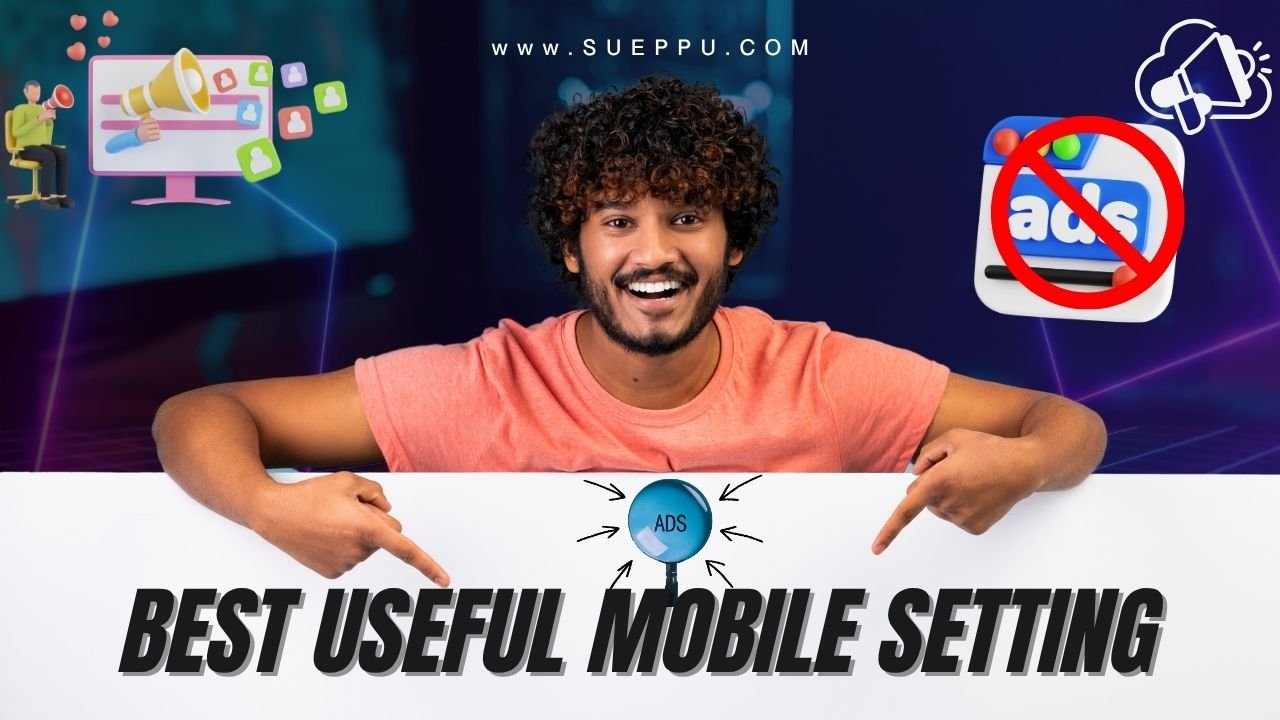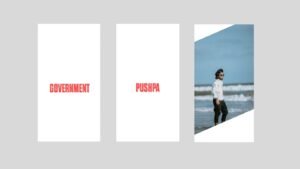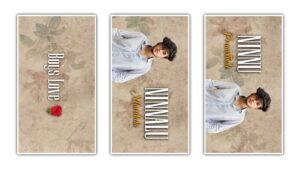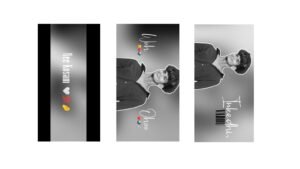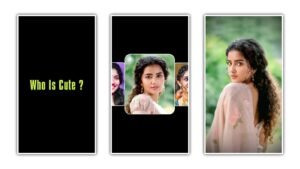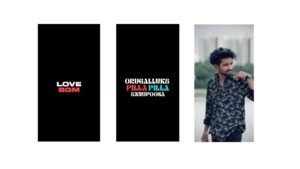Many people use smartphones every day without knowing about some useful settings that can improve their phone’s performance. One of the best settings is Battery Saver Mode. By enabling this setting, your phone will use less power and the battery will last longer, especially when your phone charge is low. This setting automatically limits background apps and reduces screen brightness to save battery life.
Another important setting is Do Not Disturb Mode. When you activate this setting, your phone blocks unnecessary calls, messages, and notifications during meetings, study time, or sleep. This helps you avoid distractions and focus on important work. You can also customize this mode to allow calls from certain contacts while blocking the rest.
Dark Mode is also a very useful setting available on most phones now. When you turn on dark mode, your screen background changes to black, which reduces eye strain, especially at night. This mode also helps in saving battery life on phones with AMOLED displays. Many people use dark mode regularly for comfortable browsing and chatting.
App Permission Manager is another hidden but powerful setting. Using this option, you can control what permissions each app can access like location, microphone, camera, or storage. Limiting unnecessary permissions protects your privacy and stops apps from using extra battery and data in the background. Checking and managing app permissions once in a while is a good habit.
CODE:-
dns.adguard.comData Saver Mode is helpful for people who want to reduce mobile data usage. This setting blocks background apps from using the internet and compresses content while browsing. Enabling this option will help you save more internet data while using social media apps and YouTube.
One more useful setting is Screen Recording. Many smartphones now come with a built-in screen recorder. By turning on this feature, you can easily record your mobile screen activities like gaming, tutorial videos, or app usage without installing extra apps. This tool is useful for creating content directly from your phone.
Always On Display setting is helpful for users who want to check time, date, or notifications without unlocking their phone. This feature keeps a part of your screen always on, showing basic information. It looks stylish and also saves time as you don’t need to wake up the phone to check small updates.
Gesture Controls setting is also useful in modern smartphones. You can enable options like double-tap to wake, swipe gestures for back/home, or draw letters to open certain apps directly. These gestures help in faster usage of the phone and make daily tasks easier without using buttons.
Another important setting is Find My Device. By enabling this feature, your phone can be tracked if it gets lost or stolen. You can locate your phone, lock it remotely, or erase data using this setting linked to your Google or Apple account. Keeping this option active will help protect your phone from theft.
Finally, Digital Wellbeing and Parental Controls is a very useful setting for monitoring daily phone usage. You can track how much time you spend on each app and set limits to control your screen time. Parents can also manage their children’s device usage and block harmful apps using this feature.
Another important mobile setting is Auto Brightness. When you enable this option, your phone automatically adjusts the screen brightness based on the surrounding light. This helps protect your eyes and also saves battery life. In bright sunlight, the phone screen becomes brighter, and in dark rooms, it lowers the brightness automatically for comfortable viewing.
Split Screen Mode is also a useful setting for multitasking. You can open two apps at the same time on your screen, like watching YouTube while chatting on WhatsApp. This feature helps people work faster without switching between apps repeatedly. Many modern phones offer split screen as a built-in option under settings or multitasking menu.
One-Handed Mode is a hidden feature in many smartphones. When activated, it shrinks the display size so that you can easily operate your phone with one hand. This setting is helpful for people using large-screen phones, making typing and browsing easier using just one thumb.
Notification History is another useful tool for people who miss important alerts. By enabling this setting, you can view all past notifications even if you accidentally cleared them. This helps in tracking messages, app updates, and missed call notifications anytime from the phone’s notification history panel.
Using the Secure Folder setting is also recommended for privacy. Some phones allow you to lock private photos, files, and apps inside a secure folder protected by fingerprint, PIN, or password. This helps keep sensitive data safe from others who might use your phone.
Scheduled Power On/Off is a small but useful feature. This setting allows your phone to automatically turn off and turn back on at a fixed time every day. It’s useful for saving battery at night or for people who want the phone to restart daily for smoother performance.
Wi-Fi Calling is a very helpful setting, especially in low-network areas. When enabled, your phone can make voice calls using Wi-Fi instead of mobile network. This improves call clarity and stability if your mobile signal is weak but Wi-Fi is strong.
Another useful tool is Nearby Share. This setting lets you send large files, videos, and apps to nearby devices wirelessly without using the internet. It works faster than Bluetooth and is perfect for sharing content between friends or transferring data to a new phone.
Screen Pinning is a small security setting that allows you to lock your phone to a particular app. This is useful when giving your phone to others for using only one app without letting them access your other data. You can easily enable and disable screen pinning from security settings.
Finally, enabling Software Updates is very important. Keeping your phone updated helps improve performance, fix security issues, and add new features. Many users ignore updates, but turning on auto-updates ensures your phone stays safe and runs smoothly with the latest improvements.