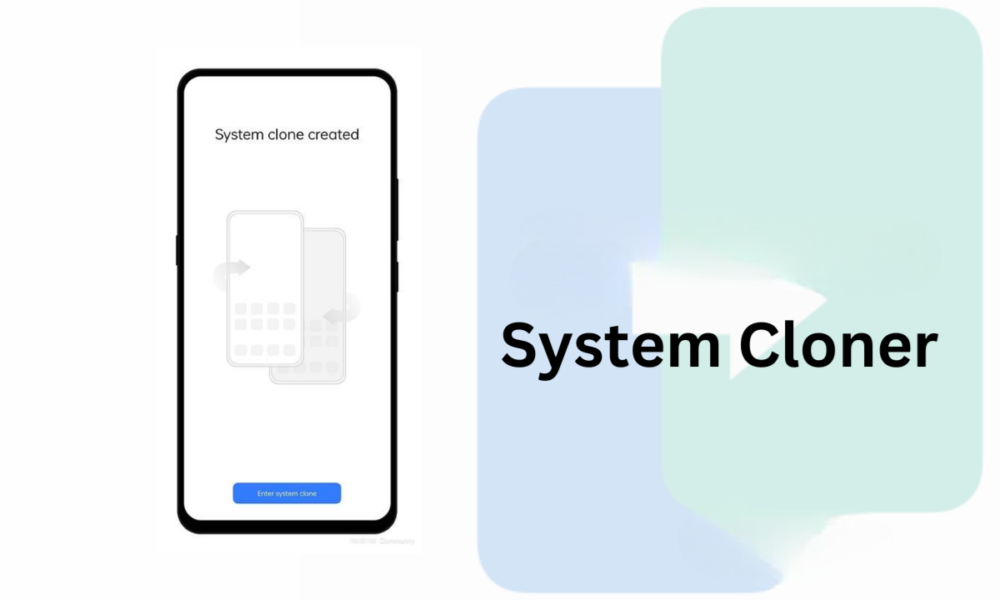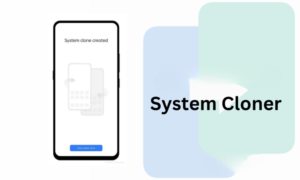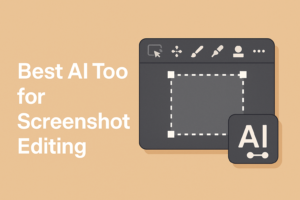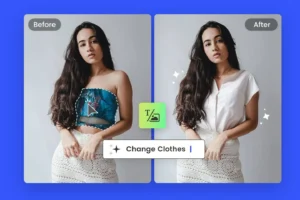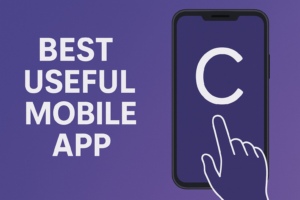System Cloner is a feature found in some Android smartphones, especially in brands like Realme, OPPO, and Vivo. It allows users to create a separate system environment within the same device. This means you can have two independent user spaces on one phone — almost like having two phones in one. The cloned system can have its own apps, files, passwords, and settings. It is especially useful for maintaining privacy, security, or separating personal and work life.
When you enable System Cloner, the phone creates a second version of the operating system within the same storage space. You can switch between the main system and the cloned one using a password, fingerprint, or pattern — and each system works independently. For example, an app installed in the main system won’t appear in the cloned one unless you install it there again. Similarly, photos, contacts, and messages also remain separate unless manually shared.
Not all mobile brands provide this feature. Samsung, for instance, doesn’t call it “System Cloner,” but offers something similar with Secure Folder, which allows users to run duplicate apps and store private files securely. Xiaomi has a feature called Second Space, which works similarly by giving users a separate space on the same device. OnePlus also includes this under different names like App Locker or Parallel Apps, although full system cloning may not be available.
In summary, while the System Cloner feature works similarly across brands that support it, the name and the extent of its capabilities can vary. It is a powerful tool for people who want privacy or want to keep two separate digital lives on one device.
1. Vivo Phones – System Cloner
In Vivo phones, the System Cloner feature is available directly in the system settings.
Steps:
- Go to Settings.
- Tap on Security & Privacy.
- Select System Cloner.
- Enable it and set a different fingerprint, pattern, or password for the cloned system.
- You can switch between the main and cloned systems using the lock screen with different fingerprints or passwords.
Note: You’ll need to register at least two fingerprints — one for each system.
2. OPPO Phones – System Cloner
OPPO phones also have a System Cloner feature in newer ColorOS versions.
Steps:
- Open Settings.
- Go to Privacy.
- Tap on System Cloner.
- Enable the feature and follow the prompts to set it up.
- Assign a different fingerprint or password to switch between systems.
Additional Tip: To delete the clone, go to the same menu and choose Delete Clone.
3. Realme Phones – System Cloner
Realme (based on ColorOS/Realme UI) includes System Cloner too.
Steps:
- Go to Settings.
- Tap Privacy.
- Choose System Cloner.
- Create the clone with a separate lock method.
- Switch using lock screen method (different fingerprints or patterns).
Realme also offers App Cloner if you just want duplicate apps instead of a full system.
4. Samsung Phones – Secure Folder (Alternative)
Samsung doesn’t have “System Cloner,” but it offers a similar and powerful feature called Secure Folder.
Steps:
- Go to Settings.
- Tap Biometrics and Security.
- Select Secure Folder.
- Set it up with a Samsung account.
- You can install apps separately inside Secure Folder and store private files there.
Use Case: Though not a full system clone, Secure Folder keeps personal content hidden and secure.
5. Redmi / Xiaomi Phones – Second Space
Xiaomi and Redmi offer a feature called Second Space, which works like System Cloner.
Steps:
- Open Settings.
- Scroll to Special Features or Second Space.
- Tap Turn On Second Space.
- Set up a different password or fingerprint.
- You can switch between spaces using the lock screen.
Advantage: It creates a completely separate environment for apps, media, and files.
6. Motorola (Moto) Phones – Limited Support
Motorola phones generally do not offer System Cloner or Second Space features natively.
However, you can:
- Use Guest Mode (via Settings > System > Multiple Users) to create a temporary second user.
- Or, use third-party apps for cloning apps, though these won’t provide full system separation.
Note: Guest mode doesn’t give as much privacy or independence as a true System Cloner feature.
OnePlus – System Cloner
OnePlus devices offer the System Cloner feature, allowing users to create a separate system with its own apps and data. This feature is particularly useful for maintaining privacy or separating work and personal environments.
Steps to Enable System Cloner:
- Navigate to Settings: Open the Settings app on your OnePlus device.
- Access Security Settings: Scroll down and tap on Security & Privacy.
- Select System Cloner: Find and tap on System Cloner.
- Set Up the Cloned System: Follow the on-screen instructions to set up a separate password or fingerprint for the cloned system.
- Switch Between Systems: You can switch between the main and cloned systems by selecting the desired system at the lock screen.
iQOO – Multiple Users
iQOO devices, which run on Funtouch OS, do not have a native System Cloner feature. However, they offer a Multiple Users feature that allows users to create separate user profiles on the same device.
Steps to Set Up Multiple Users:
- Navigate to Settings: Open the Settings app on your iQOO device.
- Access System Settings: Scroll down and tap on System.
- Select Multiple Users: Tap on Multiple Users.
- Add a New User: Follow the on-screen instructions to add a new user profile.
- Switch Between Users: You can switch between user profiles by accessing the user settings from the lock screen.
- Note: The Multiple Users feature provides.
Motorola – Guest Mode
Motorola devices typically do not include a System Cloner feature. However, they offer a Guest Mode feature that allows users to create a temporary user profile on the device.
Steps to Enable Guest Mode:
- Navigate to Settings: Open the Settings app on your Motorola device.
- Access System Settings: Scroll down and tap on System.
- Select Multiple Users: Tap on Multiple Users.
- Add a Guest: Tap on Add Guest to create a temporary user profile.
- Switch Between Users: You can switch between user profiles by accessing the user settings from the lock screen.
The primary use of the System Cloner feature is to provide an extra layer of privacy and security on a smartphone. It allows users to maintain two separate systems on the same device — each with its own apps, data, and even lock screen settings. This can be extremely useful for people who want to keep their personal and work lives separate without needing a second phone. For example, a user can install banking apps, social media, and personal photos in one system, while keeping business-related apps and files in the cloned system.
Another important use is for protecting sensitive data. Some users prefer having a hidden or locked system where they can store private information without it being visible in the main interface. This helps especially in cases where the phone is shared among family members, friends, or colleagues. The ability to switch systems using a different fingerprint or password means unauthorized users won’t even know a second system exists.
Additionally, System Cloner is helpful for testing apps or settings without affecting the main environment. Developers or tech-savvy users can experiment in the cloned system without risking the stability of the primary one. For parents, it can also act like a safe child mode, where certain apps or data are restricted. In all these cases, System Cloner offers flexibility and control over how a single device is used by different people or for different purposes.
Overall, System Cloner is more than a privacy tool — it’s a multi-use feature that enhances the phone’s functionality, keeps data secure, and provides a smooth experience for users with multiple needs on a single smartphone.