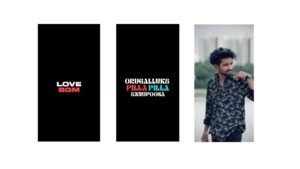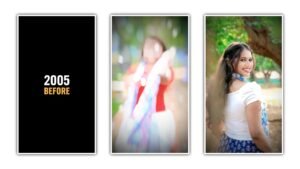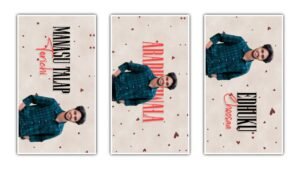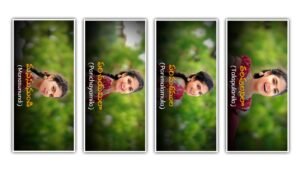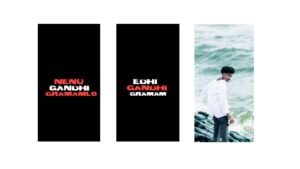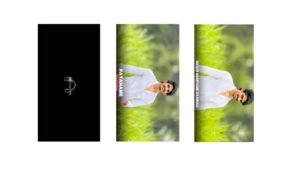Introduction
In today’s digital era, a fast and reliable internet connection is crucial for work, entertainment, gaming, and communication. However, many users face issues like slow speeds, buffering, and connectivity drops despite having high-speed internet plans. The key to resolving these issues lies in optimizing WiFi speed settings. This article provides an in-depth guide to configuring your WiFi settings for the best possible performance.
Understanding the Basics of Wi-Fi and Mobile Data
In today’s connected world, both Wi-Fi and mobile data play a key role in keeping us online. Wi-Fi is a wireless networking technology that allows devices to connect to the internet while in proximity to a router. Mobile data, on the other hand, refers to the internet connection enabled by cellular networks, allowing access on the go. Both options have distinct advantages and disadvantages that are worth exploring.
Pros and Cons of Wi-Fi
Wi-Fi is often celebrated for its high-speed internet access and cost-effectiveness. Many households utilize Wi-Fi due to unlimited data plans, which means you can stream, download, and browse without worrying about exceeding limits. However, Wi-Fi networks can become congested, leading to slower speeds, especially when multiple devices are connected.
The Flexibility of Mobile Data
Mobile data offers unparalleled freedom. Whether commuting or traveling, accessing the internet from your smartphone or tablet is incredibly convenient. It allows for seamless connectivity without the need for a physical connection. That said, data plans may come with limits, which could lead to additional costs if you exceed your data allowance. Additionally, in areas with poor cellular coverage, mobile data speeds may not be reliable.
In summary, whether you choose Wi-Fi or mobile data ultimately depends on your needs. For stationary usage, Wi-Fi may provide a strong advantage. Conversely, if you are always on the move, mobile data is essential. Assessing your lifestyle will help you make the right choice!
1. Choosing the Right WiFi Band
Modern routers operate on multiple frequency bands, primarily 2.4 GHz and 5 GHz, with newer models supporting 6 GHz (WiFi 6E). Selecting the right band based on your needs can significantly enhance WiFi performance.
2.4 GHz vs. 5 GHz vs. 6 GHz
- 2.4 GHz: Offers better range but slower speeds due to congestion from other wireless devices.
- 5 GHz: Provides faster speeds and less interference but has a shorter range.
- 6 GHz: Available in WiFi 6E routers, offering even faster speeds with minimal interference but limited range.
Recommendation:
- Use 2.4 GHz for general browsing and IoT devices.
- Use 5 GHz or 6 GHz for gaming, video streaming, and large file downloads.
- Enable band steering if your router supports it, allowing automatic selection of the best band for connected devices.
2. Optimizing Channel Selection
WiFi channels impact speed and performance. Many routers automatically select a channel, but manual optimization can yield better results.
Best WiFi Channels
- For 2.4 GHz: Use channels 1, 6, or 11 to minimize overlap.
- For 5 GHz: Use channels 36, 40, 44, 48, 149, 153, 157, and 161 for better speeds.
How to Change WiFi Channel:
- Log into your router’s admin panel (usually
192.168.1.1or192.168.0.1). - Navigate to Wireless Settings > Channel Selection.
- Set it to a less congested channel using a WiFi analyzer tool.
3. Adjusting Channel Width
The channel width determines how much bandwidth is allocated to your WiFi signal.
- For 2.4 GHz: Use 20 MHz to reduce interference.
- For 5 GHz: Use 40 MHz or 80 MHz for faster speeds.
- For 6 GHz: Use 160 MHz if supported for the highest speeds.
How to Adjust Channel Width:
- Access your router settings.
- Go to Advanced Wireless Settings.
- Select the appropriate channel width.
4. Enabling QoS (Quality of Service)
QoS prioritizes internet traffic to ensure critical applications receive the best bandwidth allocation.
How to Enable QoS:
- Log into your router settings.
- Find QoS Settings under Advanced Network Settings.
- Enable QoS and set priority for applications like gaming, video calls, and streaming.
5. Updating Router Firmwar
Keeping your router firmware updated ensures performance improvements, security fixes, and new features.
How to Update Firmware:
- Check your router brand’s website for firmware updates.
- Log into the router settings.
- Navigate to Firmware Update and upload the latest version.
6. Managing Device Connection
Too many connected devices can slow down your WiFi.
Tips:
- Disconnect unused devices.
- Use Ethernet cables for high-bandwidth devices like gaming consoles and PCs.
- Enable MAC Address Filtering to limit unauthorized access.
7. Adjusting Transmission Powe
Routers often allow you to set transmission power levels.
- For small areas: Reduce power to minimize interference.
- For larger homes: Set to maximum power.
How to Change Transmission Power:
- Go to Advanced Wireless Settings.
- Adjust the TX Power Level to an optimal range.
8. Enabling MU-MIMO and Beamforming
MU-MIMO (Multi-User Multiple Input Multiple Output)
- Allows multiple devices to communicate simultaneously, reducing lag.
- Enable it in your router’s Wireless Settings.
Beamforming
- Directs WiFi signals to connected devices instead of broadcasting uniformly.
- Enable it in Advanced Wireless Settings.
9. Using a Mesh WiFi System
For large homes, traditional routers may not provide consistent coverage. Mesh WiFi systems use multiple nodes to ensure seamless connectivity.
Best Mesh WiFi Options:
- Google Nest WiFi
- TP-Link Deco Series
- Netgear Orbi
10. Securing Your WiFi Network
Security settings can impact performance. Weak security protocols allow unauthorized users, slowing down speeds.
Best Security Practices:
- Use WPA3 or WPA2-PSK (AES) encryption.
- Change the default router login credentials.
- Enable MAC Address Filtering.
- Disable WPS (WiFi Protected Setup) to prevent unauthorized access.
11. Reducing Interference from Other Devices
Electronic devices like microwaves, cordless phones, and Bluetooth devices can interfere with WiFi signals.
Solutions:
- Place the router away from other electronic devices.
- Use 5 GHz or 6 GHz bands for reduced interference.
12. Rebooting Your Router Regularly
Rebooting clears temporary issues and refreshes the connection.
Recommended Reboot Schedule:
- Once a week for optimal performance.
- Use smart plugs to schedule automatic reboots.
BSNL vs Jio Fiber WiFi: Which is the Better Choice?
Introduction
With the increasing demand for high-speed internet, choosing the right broadband service provider is crucial. In India, BSNL Bharat Fiber and Jio Fiber are two major players in the broadband segment. While BSNL has a long-standing presence, Jio Fiber is rapidly expanding with aggressive pricing and high-speed plans. This article compares their performance, pricing, reliability, and features to help you make an informed decision.
1. Availability and Coverage
BSNL Bharat Fiber:
- Widely available across urban and rural areas.
- Expanding fiber network but still lags in some remote locations.
- Service quality depends on local infrastructure.
Jio Fiber:
- Rapidly expanding, mainly available in cities and towns.
- Limited rural coverage compared to BSNL.
- Uses modern fiber-optic technology for better stability.
Winner: BSNL for rural availability, Jio Fiber for urban high-speed connectivity.
2. Speed and Performance
BSNL Bharat Fiber:
- Offers speeds ranging from 30 Mbps to 300 Mbps.
- Performance varies based on location and infrastructure.
- May face downtime issues due to aging networks in some areas.
Jio Fiber:
- Offers speeds from 30 Mbps to 1 Gbps.
- Uses advanced fiber technology, ensuring stable performance.
- Low latency, making it ideal for gaming and streaming.
Winner: Jio Fiber due to its high-speed and stable connectivity.
3. Pricing and Plans
BSNL Bharat Fiber Plans:
- Starts at ₹399 for 30 Mbps.
- ₹799 for 100 Mbps.
- ₹1499 for 300 Mbps.
- Some plans include unlimited calling.
Jio Fiber Plans:
- Starts at ₹399 for 30 Mbps.
- ₹999 for 150 Mbps.
- ₹1499 for 300 Mbps + OTT benefits.
- Higher plans offer bundled entertainment services.
Winner: Jio Fiber due to better value-added services at competitive prices.
4. Additional Benefits and Features
BSNL Bharat Fiber:
- Free landline with unlimited calling.
- Basic internet services without OTT add-ons.
- Good for users who need a simple, no-frills broadband connection.
Jio Fiber:
- Free 4K Set-Top Box (on select plans).
- Includes popular OTT subscriptions (Netflix, Amazon Prime, Disney+ Hotstar, etc.).
- Free voice calls, video calling, and gaming support.
Winner: Jio Fiber for added entertainment benefits.
5. Customer Service and Reliability
BSNL Bharat Fiber:
- Government-backed, but often criticized for slow customer service.
- Frequent downtimes in some areas.
- Better in locations where BSNL has modern fiber infrastructure.
Jio Fiber:
- Quick customer support with app-based service requests.
- Fewer service disruptions due to a newer network.
- Easy online account management.
Winner: Jio Fiber for better customer service and minimal downtimes.
Conclusion: Which One Should You Choose?
- If you live in a rural area or require a basic fiber connection, BSNL Bharat Fiber is a viable option.
- If you want high-speed internet with additional features like OTT subscriptions, better customer support, and a stable connection, Jio Fiber is the better choice.
Final Verdict:
Jio Fiber is ideal for urban users seeking top-tier speed and entertainment, while BSNL Bharat Fiber is best for those in remote areas needing dependable connectivity.
By understanding these differences, you can choose the best WiFi provider for your needs. Let us know your experiences with BSNL or Jio Fiber in the comments!
Conclusion
Optimizing WiFi speed settings requires a combination of choosing the right band, channel, and security settings, along with regularly updating firmware and managing device connections. By following these best practices, you can maximize your internet speed, reduce lag, and ensure a stable and secure WiFi network. If you continue to experience issues, upgrading your router or switching to a mesh network may be the best solution.