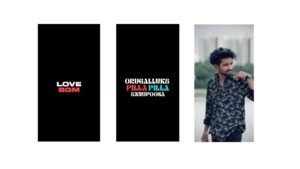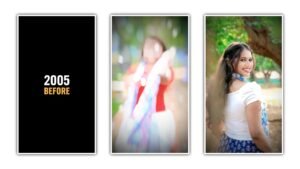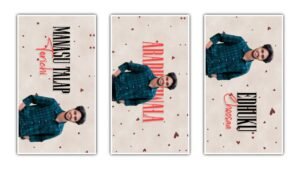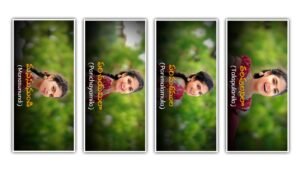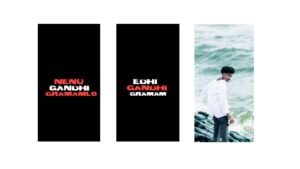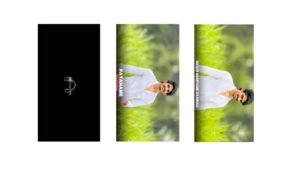Introduction
In today’s world of content creation, video and photo editing apps play a crucial role in enhancing quality. Two of the most popular apps for editing are CapCut and Remini. CapCut is a powerful video editing tool that provides advanced features for creating professional-looking videos, while Remini is an AI-powered app that enhances and restores low-quality or old photos.
If you want to create high-quality videos and sharpen your old memories, this guide will provide step-by-step instructions on how to use both apps effectively.
Discover the Best Mobile Editing Apps
If you’re looking for an innovative and user-friendly mobile editing experience, you might be considering CapCut. While it’s a fantastic tool, exploring different editing apps can enhance your creative process. In 2025, several alternatives have emerged that deserve your attention!
Why Explore Editing Alternatives?
Mobile editing has become increasingly popular, with users craving flexibility and unique features. By trying out different applications, you can find specific editing tools that cater to your style. Not to mention, some alternatives may offer functionalities that CapCut lacks, such as advanced transitions or enhanced color correction.
Part 1: How to Use CapCut for Video Editing
1. Getting Started with CapCut
Downloading and Installing CapCut
- Open Google Play Store or Apple App Store.
- Search for CapCut and install the app.
- Open the app and sign in using Google, Facebook, or Apple ID.
Creating a New Project
- Tap New Project.
- Select videos or photos from your gallery.
- Click Add to start editing.
2. Basic Editing Features
Cutting and Trimming Videos
- Tap on the video clip and select Split to divide the video into sections.
- Drag the edges to trim unwanted parts.
- Use Delete to remove any unnecessary clips.
Adding Music and Sound Effects
- Tap Audio > Sounds to add background music.
- You can import your own music by tapping Extract Audio from Video.
- Adjust Volume to balance music and voice recordings.
Applying Filters and Effects
- Select Filters to enhance colors and lighting.
- Use Effects to add animations, transitions, and visual enhancements.
- Adjust the Intensity of the effect as needed.
3. Advanced Editing Features
Using Keyframe Animation
- Tap the Keyframe button and move the video position.
- Add keyframes to create smooth motion effects.
Green Screen & Chroma Key
- Use the Chroma Key tool to remove green backgrounds.
- Adjust Threshold and Shadows for better blending.
Adding Text and Subtitles
- Tap Text > Add Text to type captions.
- Choose from different fonts, colors, and styles.
- Use Auto-Captions to generate subtitles automatically.
4. Exporting and Sharing
Exporting Your Edited Video
- Tap Export in the top right corner.
- Choose Resolution (1080p or 4K) and Frame Rate (30 or 60 FPS).
- Click Save to Device or share directly to social media.
Sharing to Social Media
- You can upload directly to Instagram, TikTok, YouTube, and WhatsApp.
- Use Hashtags to reach a wider audience.
Part 2: How to Use Remini for Photo Enhancement
1. Introduction to Remini
Why Use Remini?
Remini is an AI-powered app designed for enhancing low-quality, old, or blurry photos. It can:
- Sharpen Blurry Images.
- Restore Old Photos.
- Colorize Black & White Photos.
Installing and Setting Up Remini
- Open Google Play Store or Apple App Store.
- Search for Remini and install the app.
- Open the app and create an account.
2. Enhancing Photos with Remini
Basic Photo Enhancement
- Open Remini and tap Enhance.
- Select a low-quality photo from your gallery.
- Tap Start and wait for AI to enhance the image.
- Save the high-quality version to your phone.
Restoring Old Photos
- Select Photo Restore mode.
- Upload an old or damaged photo.
- AI will automatically restore and sharpen details.
- Save the restored image.
Colorizing Black & White Photos
- Tap Colorize and choose a black-and-white photo.
- AI will add natural colors to the image.
- Adjust brightness and contrast if needed.
- Save the final version.
3. Enhancing Selfies and Portraits
Improving Facial Features
- Use the Face Enhance tool to sharpen details.
- Remove noise and blurriness for a clearer look.
Removing Blemishes and Wrinkles
- Apply Skin Smoothing for a flawless finish.
- Use Auto AI Retouch to fix imperfections instantly.
4. Exporting and Using Enhanced Photos
Saving and Sharing Photos
- Tap Download to save the image.
- Share directly to Instagram, Facebook, WhatsApp, or Snapchat.
Using Enhanced Photos in Video Edits
- Import enhanced photos into CapCut for professional video edits.
- Combine with filters, transitions, and effects.
Conclusion
Both CapCut and Remini are powerful tools for content creators. CapCut allows you to edit videos with professional effects, while Remini enhances and restores photos with AI. By using both apps together, you can create high-quality videos and improve old or low-quality photos effortlessly. Start experimenting with these apps today and take your content creation to the next level! 🚀✨